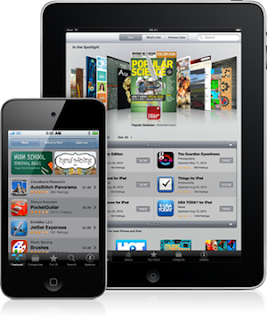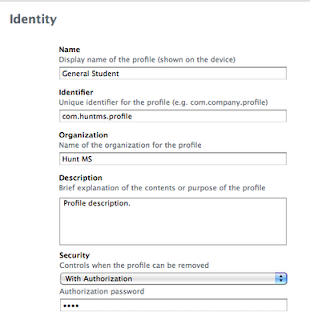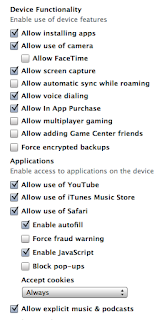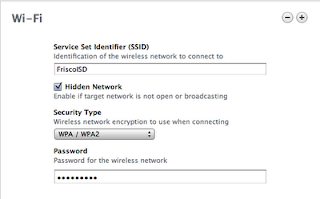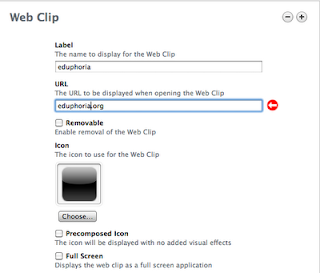- Google Search -IOS-free; Android standard
One feature they didn't talk about in the video is search by voice. It's so much faster than typing in on a small iPhone screen.
- Evernote - Free - (web, Mac, PC, IOS, Android, etc.) This is best note taking app bar none. It's features include handwriting & text recognition, even within a picture. A student could snap a photo of the whiteboard or a PPT. Then all your notes are searchable by any keyword in the note or photo. (see my post on Evernote for cooks & home ec.)
- gFlash+ - Free (IOS, Android & Blackberry) - Flashcard app allows you to convert Google docs into flashcards. Also compatible with Quizlet.
- Dictionary.com - Free (web, IOS, Android, Blackberry) - Every teacher wishes their students always had a dictionary with them. (Winner of the 2009 Best Apps Ever Award)
- Dropbox - Free (web, IOS, Android, Blackberry) - Store your files in the cloud and then retrieve them on any internet connected device. (Note: the files are not stored on the device itself, so if you lose an internet connection, you will not be able to get your files)
- eReader - Kindle - iBooks - Google Books
Kindle - Free (every platform) - With the cross platform ability of Kindle you can't go wrong.
iBooks - Free (IOS) - Allows storage of ebooks & .PDF docs; ebooks can also contain video.
Google Books - Free (IOS, Android, Web)
- Grammar Guide - $.99 - Having a grammar reference tool is an essential for many classes.

- The Chemical Touch - $.99 (IOS) - Interactive periodic table of elements
- Homework: Myhomework & ihomework:
Myhomework - Free (IOS & Android) - Great homework app "tracks your classes, homework, and projects so you never forget an assignment."
ihomework - $1.99 (IOS & Mac) - Manage your courses, homework, grades, deadlines and more.
- iFormulas - Free (IOS) - Formulas for Algebra, Calculus, Chemistry, Geometry, & Trigonometry.
- History: Maps of the World - Free (IOS) - Collection of high resolution historical maps.
Thanks to all my colleagues on Facebook for lending a hand with the apps above.
With the hundreds of thousands of apps out there, this list is opinion. However, you can make it better...
- If you are a teacher, please leave a comment below with the subject that you teach and the apps that you recommend for your students.
- If you are student please add your favorites as well by leaving a comment.